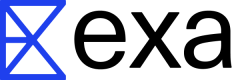Details on Team structure and account management for the Exa platform
Exa organizes account usage and paid feature access through 'Teams':
Upon account creation, you're placed in a 'Personal' Team. You can use the dropdown in the top-left of the Exa dashboard shown below to create a new Team or select between other Teams you have. You can make as many Teams as you like.
Seeing your teams
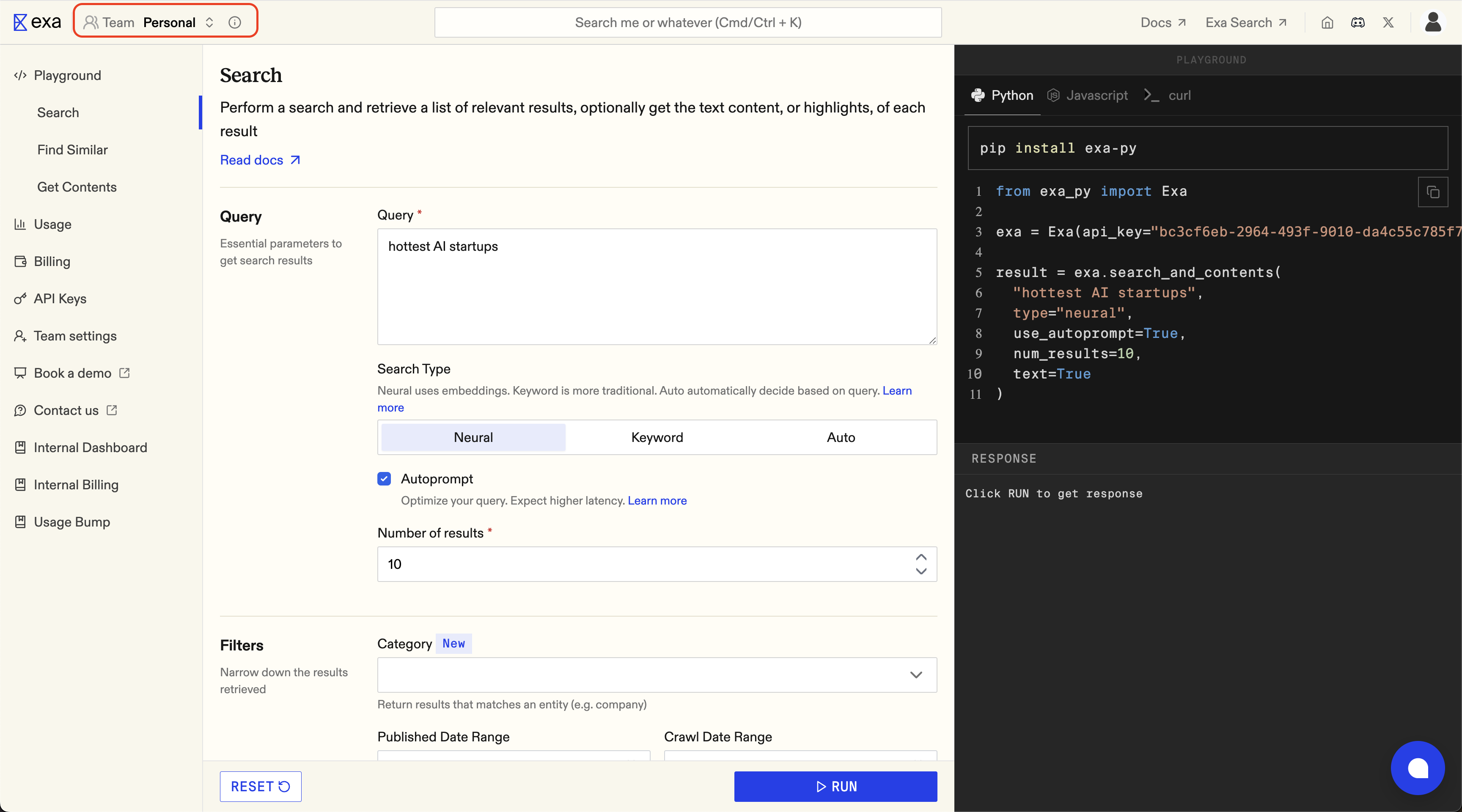
Team dropdown (top-left) within the Exa dashboard under Team settings
Topping up a Team's balance
With the desired Team selected, you can top up your credit balance in the Billing page.
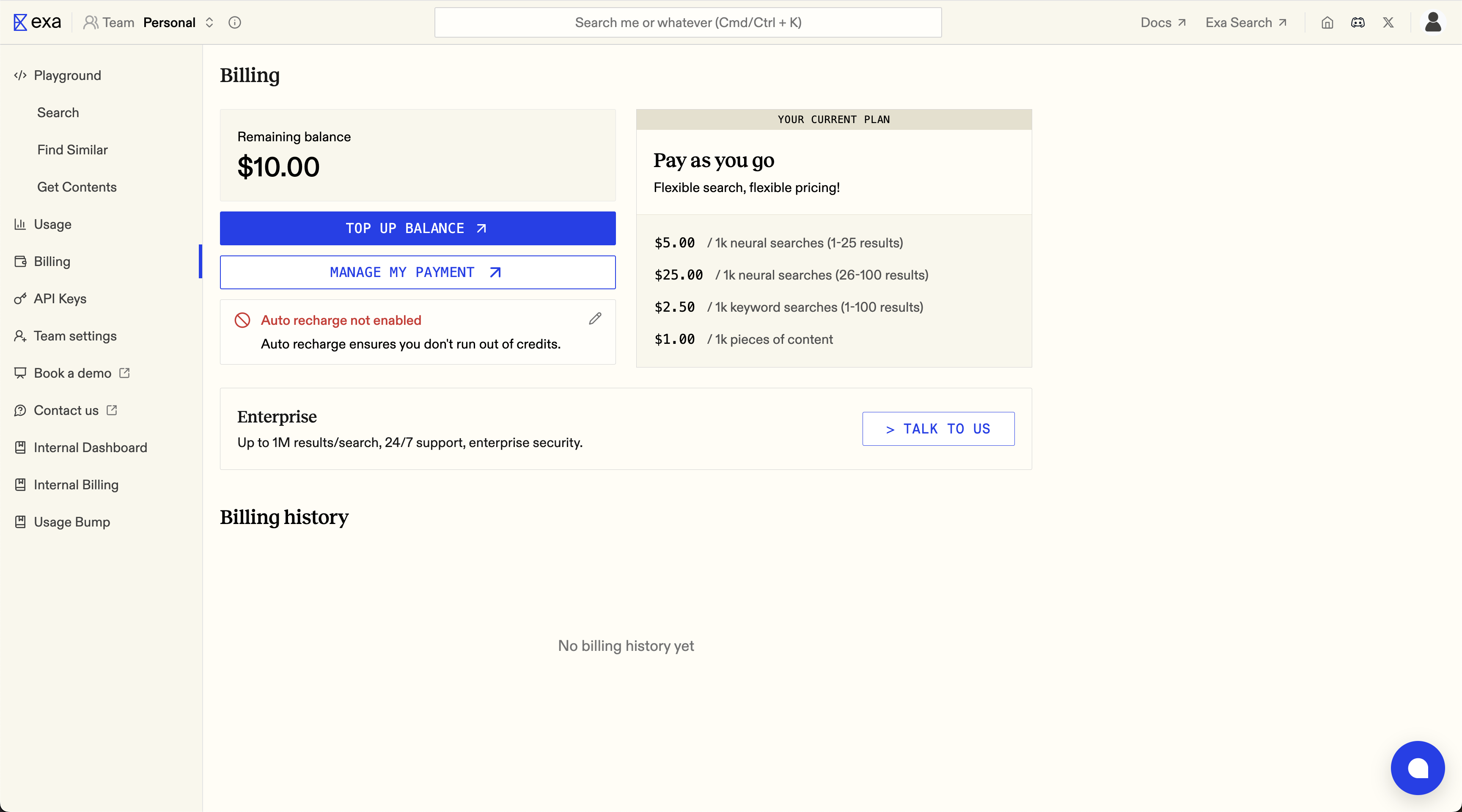
Inviting people to your team
Team admins can add members via the Invite feature in Team settings.

All Team members share the usage limits and features of their respective Team's plan.