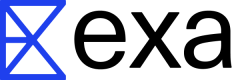How to Use Exa with TypeScript
1. Create an account and grab an API key
First, generate and grab an API key for Exa:
2. Install the SDK
Install the Exa TypeScript SDK using npm:
npm install exa-js
3. Instantiate the client
Create a new TypeScript file (e.g., exa-example.ts) and instantiate the Exa client:
import Exa from 'exa-js';
const exa = new Exa(process.env.EXA_API_KEY);
Make sure to set the EXA_API_KEY environment variable with your API key.
4. Make a search using the searchAndContents method
searchAndContents methodHere's an example of how to use the searchAndContents method:
async function exampleSearch() {
try {
const result = await exa.searchAndContents(
"hottest AI startups",
{
type: "neural",
useAutoprompt: true,
numResults: 10,
text: true,
}
);
console.log(JSON.stringify(result, null, 2));
} catch (error) {
console.error("Error:", error);
}
}
exampleSearch();
5. Set up OpenAI and pass the Exa query results to perform RAG
First, install the OpenAI library:
npm install openai
Now, set up the OpenAI client and use it to summarize Exa search results, creating a RAG system:
import OpenAI from 'openai';
const openai = new OpenAI({
apiKey: process.env.OPENAI_API_KEY,
});
async function performRAG() {
try {
const exaResult = await exa.searchAndContents(
"hottest AI startups",
{
type: "neural",
useAutoprompt: true,
numResults: 10,
text: true,
}
);
const systemPrompt = "You are a helpful AI assistant. Summarize the given search results about AI startups.";
const userMessage = "Please provide a brief summary of the top AI startups based on the search results.";
const response = await openai.chat.completions.create({
model: "gpt-3.5-turbo",
messages: [
{ role: "system", content: systemPrompt },
{ role: "user", content: `Search results: ${JSON.stringify(exaResult)}\n\n${userMessage}` }
]
});
console.log(response.choices[0].message.content);
} catch (error) {
console.error("Error:", error);
}
}
performRAG();
Make sure to set the OPENAI_API_KEY environment variable with your OpenAI API key.
This completes the guide, demonstrating how to set up Exa and OpenAI, use Exa's search capabilities, and then use OpenAI to summarize the results in a RAG system. The combination of Exa's powerful search capabilities with OpenAI's language model allows for the creation of a system that can retrieve relevant, up-to-date information and generate insightful summaries based on that information.